Best Software Tools for Staying Organized
Hello there, hope everyone's safe.
Everything's messed up? Writing down your plans on a pen paper pattern and scratching it out frequently whenever change in plans? And hating those stack of papers which just have scratched out plans written on it?
Well, I got you! Here, I'll post some best software tools which will
help in making plan and keep all your notes, files and etc all at once place! FREE OF COST! Yes, you heard it right, It's free to use and share and collaborate with others as well. And most importantly, synchronize across all of your devices so that you can check your plan/to do list anytime anywhere!
Also, I'll be giving you my personal tips on how to use these tools interconnected to make it more easier and superb!
ONE STEP TOWARDS STAYIN' ORGANIZED!
FIRST TOOL :
Notion!
What is Notion? Notion
is an all-in-one workspace where you can write, plan, collaborate and
get organized - it allows you to take notes, add tasks, manage projects
& more. Imagine a lego structure. Notion provides the building blocks and you can create your own layouts and toolkit to get work done.
Sounds cool, isn't it! And this is the tool I like the most. First, I used just the Google Calendar then came accross this wonderful software called Notion!
You can add pre-built templates and can organize however you want! Or, you can create a new one!
Features :
- Separate Blocks
- Calendar
- Pages
- Embed any type of file
- Embed one page inside another
- Create Custom Design
- Store anything you want
- Synchronize across your devices
- Many more....
This software is free to use, but of course has some limits. The plan Personal is free of cost. But, the Personal Pro and Enterprise is paid. What I suggest is, personal is best! if you want to use it for free. Later, if you want to, you can upgrade. One more thing, all plans are free for a student mail id (.edu). So, if you have a college or school id (Which most Indian school don't) You can use it and avail all plans for free.
This acts as your complete personal DataBase!
Link : https://www.notion.so/
Well, to next one!
Second Tool
Google Drive!
Technically speaking, Google Drive is simply a cloud-based storage option that gives you the ability to keep your photos, emails, and other files on their server.
But having extra storage is just the beginning.
Google Drive also comes with a suite of office tools rivaling the heavyweights from Microsoft Office, including:
- Docs, Google’s word processor comparable to Microsoft Word
- Sheets, Google’s version of Excel
- Slides, the Google answer to PowerPoint
You can even share these documents and make edits in real-time so collaborating with your team has never been easier.
There’s also a few more perks, along with some drawbacks, to consider here as well.
This is one of the best tools out there to keep your files and also it synchronizes with all devices.
But the only limitation it has is, it just has 15 GB of free storage, post which you'll need to pay for larger storage space.
Then, why am I suggesting you? Friend. this software is developed by THE GOOGLE! So, you don't have to worry about data loss or privacy and safety!
One of the best features about Google Drive is its price tag: you can start using Drive right away at no cost -- and you’ll get 15GB of storage included with your free account.
This means you can test Drive out before making a financial commitment, which I’ll dive into later on in this guide.
And that’s not the only benefit worth noting. Check out these other advantages of Google Drive:
#1: Easy to use interface
As soon as you log in, you’re greeted with your most recent documents on top of the page, a list of all of your folders just below that, and a simple navigation to the left that lets you:
- Create a new document
- View shared folders between computers
- View documents shared outside of your personal drive
- See recent, starred, or deleted documents
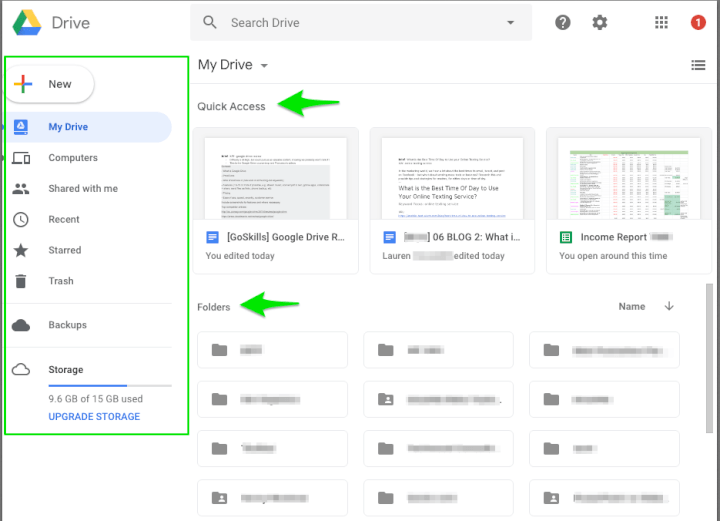 #2: Microsoft Office compatible
#2: Microsoft Office compatible
#3: Share your files using a custom link
Each file or folder in Google Drive has its own sharing link and the ability to customize who has access to it:
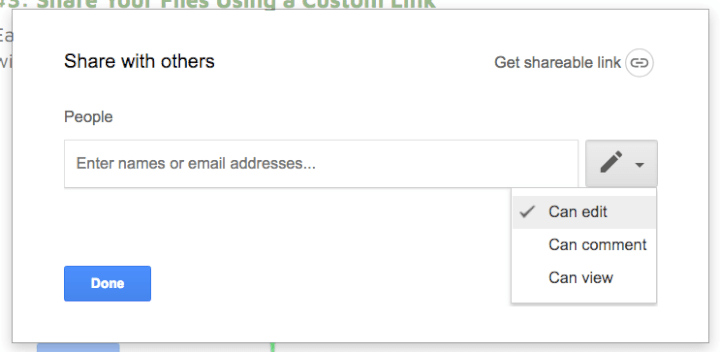 #4: Store videos, PDFs, presentations, and photos
#4: Store videos, PDFs, presentations, and photos
Google Drive lets you store files of all shapes and sizes.
#5: SSL encryption
According to Google, your Drive is also protected using the same SSL encryption standard on both Gmail and their other services:
#6: Apps & templates give you plenty of options
Google Drive is also compatible with dozens of apps so you can:
- Edit photos and videos
- View PDFs
- Sign important documents electronically
- Create lesson plans
- Edit audio files
- Convert files
- And so much more
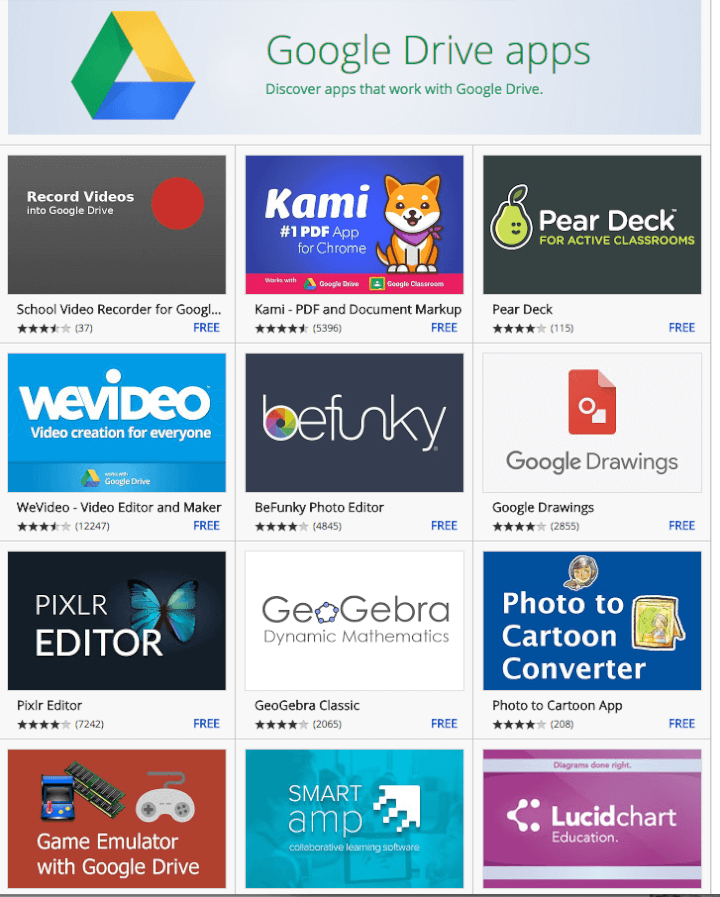
And when you create your files, they don’t only live on your laptop or work computer.
#7: Access your documents from anywhere in the world
Just like with OneDrive, your Google Drive is accessible anywhere you have an internet connection.
#1: You need an internet connection
Another drawback to Drive is that you must be connected to the internet to see real-time updates.
re:#2: You can’t upload files larger than 5 TB
Google Drive also limits how large your file uploads can be:
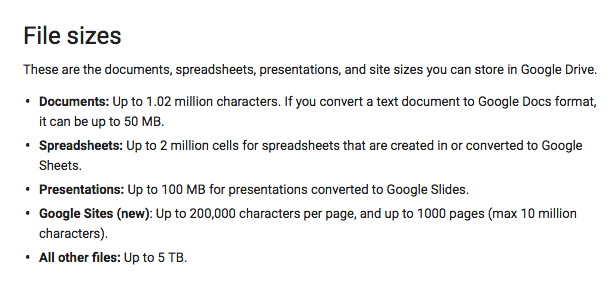
Link : https://www.google.com/intl/en_in/drive/
Next!
Third Tool :
Google Calendar :
Have you ever spent more time scheduling a meeting than in the meeting itself? These days, finding 20 minutes to touch base with a team of five people is a full-time job in itself. Meanwhile, your focus is diverted from important projects while you watch the responses roll in.
That's where Google Calendar comes in. Google Calendar is used by more than
Make Google Calendar Your Own
The best way to use Google Calendar in 2021 is your way. With the growing number of features and extensions, Google Calendar can be a streamlined hub for managing your time effectively and efficiently.
!The Absolute Basics of Google Calendar
These four steps form the absolute basics for using Google Calendar. Later on, we'll go into more detail about how to get the most out of each step. But first, here's a quick primer for the uninitiated on setting up and using Google Calendar.
All calendars can be viewed simultaneously on your own screen so you get a full perspective on your plans, or they can be filtered out so you can focus on the important stuff. Some other ideas for calendars include:
Birthdays: You can import these from Facebook and other sites, but they tend to clutter up your view. Keeping them in a separate calendar means you can remove them from your view with a simple click.
Workouts: Keep detailed records or plans for all your workouts right at your fingertips. Again, you can declutter your view with one click if they're in a separate calendar. Check out the goal-setting features described later in this article!
Shared Google calendars: Google allows you to request and receive calendars from other users such as family members or colleagues. With a click, you can check if your spouse has free time or see whether your colleague is in a meeting before calling.
You might also want to consider sharing your calendar with others. If you’ve been working online within the past decade, you’ve probably used Google Calendar to manage your schedule—or, at the very least, have received an invite from a colleague who uses it.
But as common and straightforward as Google Calendar may seem, it’s also packed with a surprising amount of features and integrations that help you manage your time more effectively.
Link : https://www.google.com/calendar/about/
____________________________________________________________________________
My Personal Tips :
Okay, Now you came across all these best software tools. Now, I'll give you some best personal tips on how I and you can use these tools to take most use of it.
I suggest using THE NOTION as your "DATABASE" Where in you'll maintain everything. Like, your notes, files, images and etc. And customize the blocks according to your convenience to navigate easily across your sections. Like, create a separate section for your household, separate section for your work and entertainment.
And embed the GOOGLE DRIVE into this (Yes, Notion has that option) and store v imp files on your drive.
Use calendar to organize your day. + Add events. And embed that link to your DataBase (Notion)
Done, you're completely ready to stay organised, like the way you wanted to be~
Thank You Very Much for reading this article. :)
If you want more tips and need help in planning, consider me contacting on :
Contact Author :
Instagram : https://www.instagram.com/akshayshastri7/
LinkedIn : https://www.linkedin.com/in/akshay-shastri-5a0572200/
TalentSkillAcademy : https://www.instagram.com/talentskillacademy/





Comments